Help with Completing your Thinking for a Change Homework
- M. Hinds BSc
- Sep 28, 2023
- 2 min read
Updated: 7 days ago
We recommend using a PC or Laptop to complete your homework. Although you can complete your homework using a mobile device, some mobile devices may not be compatible.
We also recommend using a different browser.
The following online help is available:
1) How to watch assignment demonstration videos
2) How to check which assignments have been completed. ( scroll down page)
In the event that you cannot submit your homework online, then send a screen print of the assignment showing questions and answer of each page of the assignment via email to your facilitator.
How to watch assignment demonstration videos
Video demonstrations are available of each of the Thinking for a Change lessons, available to site members.
Go to discoverandrecover.net
Create an account or login to your account ( see Site Registration for Thinking for a Change Homework )
Click on the account drop down menu ( see How To Access Homework Assignments ) as follows and then click on T4C HOMEWORK VIDEOS:


On the next screen click on Play (>) on the video you wish to play
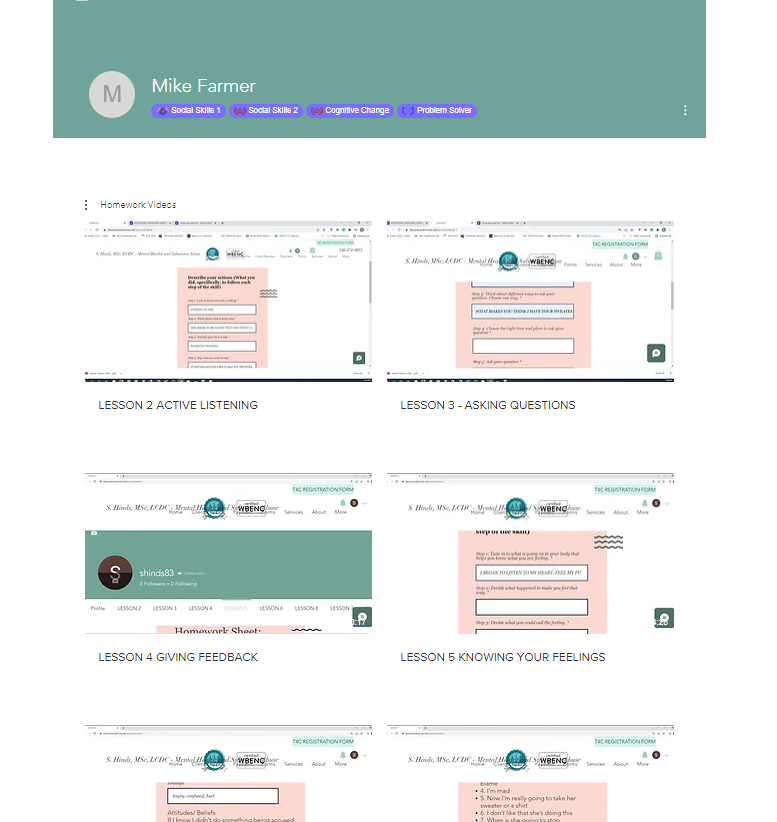
How to fill in the homework.
Social Skill Lessons
On the first page enter the name of the skill the homework is for, the situation you will be practicing and then the name of each of the steps for that skill.
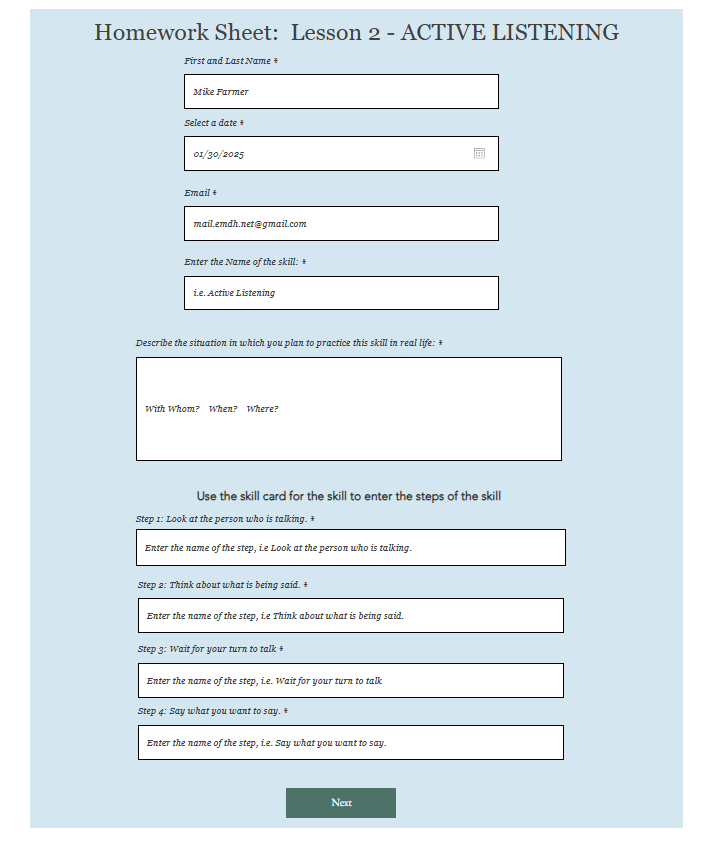
One the second page enter what you did for each of the steps.

How to check which assignments have been completed.
You can check which homework assignments you have completed during your Thinking for a Change class, for site members
Go to discoverandrecover.net
Create an account or login to your account ( see Site Registration for Thinking for a Change Homework )
Click on the drop down menu ( see How To Access Homework Assignments ) as per "How to watch assignment demonstration videos" and then click on T4C HOMEWORK HISTORY
The following page will be displayed -

You can also see if an assignment has been submitted from the lesson screen. If the lesson has been submitted then you will see the following for a lesson
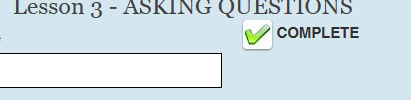
I can not see all the lessons on the menu
If the the menu with the lessons listed does not show all the lessons then user ctrl plus - to shrink your screen.
How to see my assignment submission answers
You can see your assignment submissions online. From the homework history screen (see above), you can click on any assignment line that says ** Completed **

When you have clicked on the completed assignment you will see a page of your answers for the assignment:

You can use ctrl + p to start the print process.
Desktop Demonstration Video
Mobile Device Demonstration Video

.png)